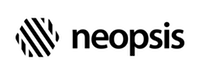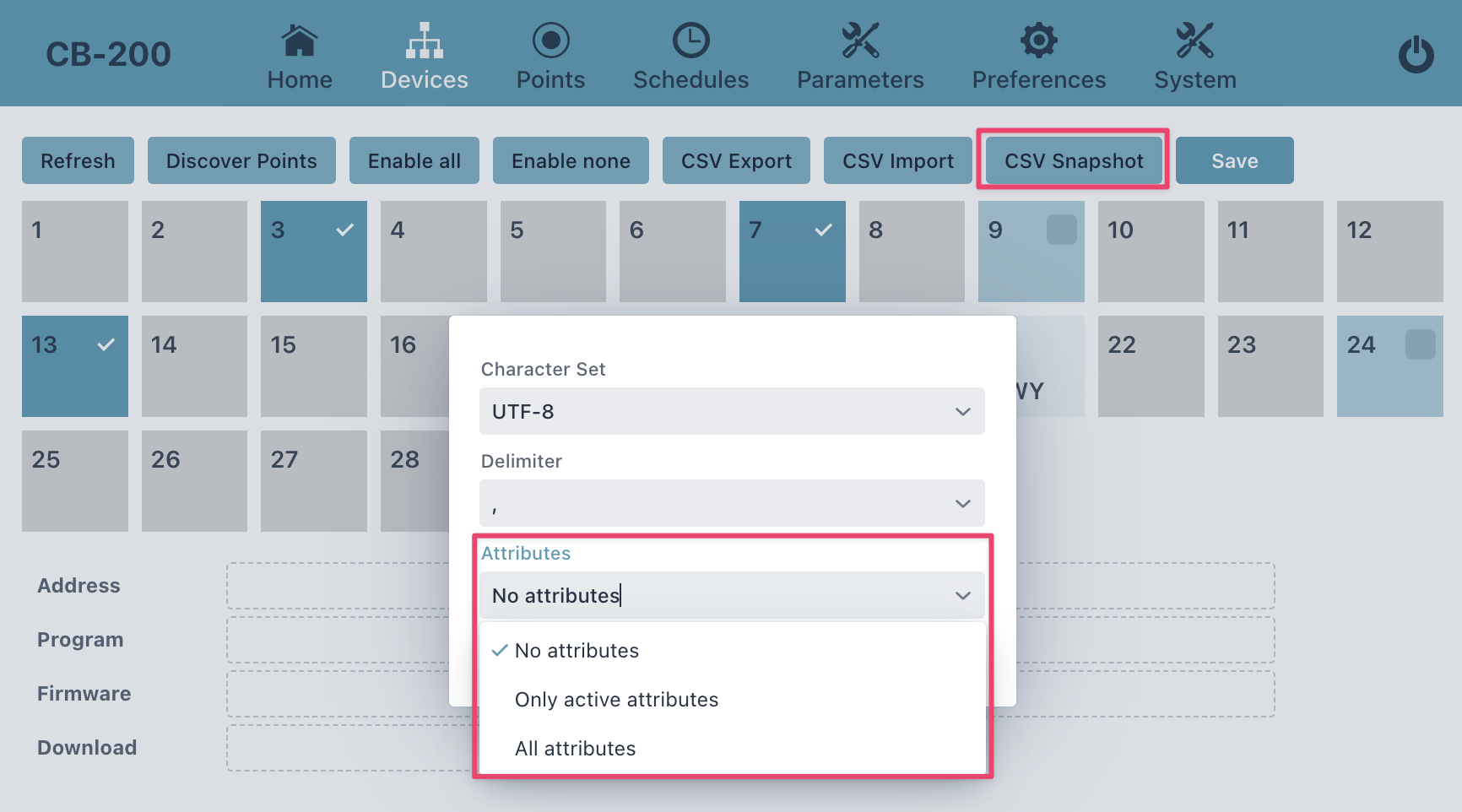C-Bus/BACnet Gateway CB-200
You can use the CSV Snapshot menu if you need a list of all C-Bus points, including their current values. The file can help you with the C-Bus analysis or when you need to compare the values with the values in the original Honeywell station.
Start CSV snapshot from Device Manager by clicking CSV Snapshot button. In the popup window, define basic export parameters:
- character set (default UTF-8)
- delimiter (default ',' / comma)
and choose the option of how you want to export the C-Bus point attribute values. Please note that if you choose to export attributes, generating a snapshot can take a very long time! At a bus speed of 9600 baud, it is possible to export 4-6 points with attributes per second!
No attributes- snapshot will contain no attribute valuesOnly active attributes- if you have enabled the global flagMap attributes, the snapshot will contain only the values of the active attributes.All attributes- the snapshot will contain the values of all attributes. This option is not dependent on theMap attributesglobal flag - if you select it, all attribute values will always be exported.
Snapshot will generate a CSV file with the following columns:
| Column | Description |
|---|---|
| POINT | C-Bus data point name |
| CTRL | C-Bus controller address |
| TYPE | C-Bus data point type (analog, binary, multistate) |
| DESCRIPTION | C-Bus data point description text |
| MODE | C-Bus point mode Auto or Manual |
| IN ALARM | C-Bus point alarm status (Y=point has alarm flag active) |
| IN REFRESH | C-Bus point in refresh mode (Y=put point into report by exception mode) |
| VALUE | C-Bus point current value including facets |
| ATTRIBUTES | ... if selected in the snapshot options dialog |