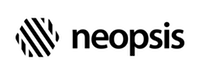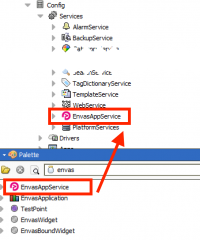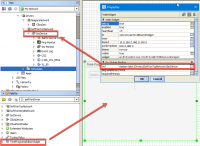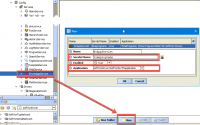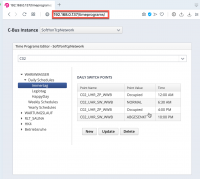C-Bus Connectivity Kit
Time Program HTML5 Widget
Starting with the driver version 5.2, Neopsis introduced a new HTML5 widget for the time program editing. The widget renders on both Px and HTML5 pages. While the time program components, described under the menu Time Programs, provide only a copy of the C-Bus controller's time program data, the HTML5 widget reads the data online from the C-Bus controller and saves the changes immediately back into the C-Bus controller.
Required modules
To use the HTML5 Time Program Widget the following modules must be installed:
- softYonDriver-rt.jar
- softYonDriver-wb.jar
- softYonTcpDriver
- softYonSerialDriver
- envasCommons-rt.jar
- envas-ux.jar
- envas-wb.jar
The modules printed in bold are new since the driver version 5.2 and are mandatory for the HTML5 Time Program Widget usage. The archives published on the Neopsis web site always contain all required modules.
Configuration
For the Time Program Widget development, we used Envas, the Java software framework developed by Neopsis. Envas
supports the development of modern Niagara web applications and widgets.
Before you can start to use Time Program Widgets, you need to install the EnvasAppService, the core component of the Envas framework.
Open the palette of the envas module and install the EnvasAppService under Niagara Services.`.
HTML5 Time Program Widget on Px Views
You can use the HTML5 Time Program Widget on any Px page designed in the Niagara Workbench. Open the softYonDriver
palette and drag&drop the component TimeProgramEditorWidget on your page view. In the widget’s properties enter as the
ORD the IECDevice (e.g. the Neopsis converter) as the NvWidgetBinding ORD address. Click OK. Inside the
widget you will see a complete time program editor.
The widget usage is intuitive - in the top menu select the controller and the time programs appears below in the editor pane. The schedules data are always online downloaded from C-Bus controller, depending on the bus speed and number of switch points in the schedules it can take a little bit longer. Changed data are immediately saved back in the C-Bus controller.
HTML5 Time Program Widget as standalone application
Thanks to the unique Envas technology, all our widgets can be used outside the Niagara Px Views as a standalone Web
application. To configure Time Program Widget as a standalone application, open the Property Sheet for
EnvasAppService and click New. Confirm to add one NvAppServlet component. In the configuration window,
choose as the Application softYonDriver:SoftYonNvTpApplication and choose a name for the property Servlet Name (no
dashes, no extra characters, no spaces - for example, timeprograms is fine). Click OK.
Then navigate to the URL http://<ip-station-address>/timeprograms in your browser (instead of timeprograms use the
name you selected as the Servlet Name in the application properties). After the station logon the time program editor
opens as a standalone application in your browser. If you have more C-Bus lines in the station, you must first choose
the C-Bus instance you want to edit. Please note, the C-Bus selection is a unique feature of the standalone application,
not available in the Px View. The widget in a Px View is always bound to one C-Bus line.