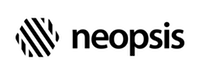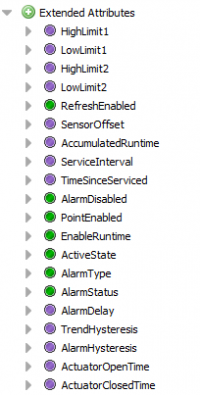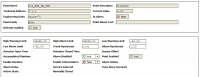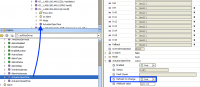C-Bus Connectivity Kit
Configure C-Bus Data Points
You can add new data points into the station database either manually using definitions saved in a CSV file, or by using the point discovery function. You find the correct data points names in the CARE Printout Tool, XI584 software terminal, XI581/XI582 terminals, MMI panel or you can also use tools for downloading the data points database directly from the controller. The name of the data point is an 18 character case-sensitive ASCII string. Each data point on the C-Bus must have a unique name. Use the Soft Yon Point Manager to add new data points into the driver database.
Add data points using CSV file
You can import the point definitions from a CSV (comma separated), UTF-8 encoded file where each line is written as a pair POINT_NAME, POINT_TYPE. Example of a CSV file :
AHU1_HtgVlV, AI
AHU1_ClgVlV, AO
AHU1_SaTmpSp, AIFor point types use the shortcuts from the table Point Type Mapping. Most of them are compatible with the CARE printed documentation shortcuts. Global points and the points STARTUP, SHUTDOWN AND EXECUTING_STOPPED are automatically excluded by the discovery process, even if they are in the CSV file. Although these points can be entered manually one by one, we do not recommend it.
Point Type Mapping
| Shortcut | Point Type | Default Niagara Mapping |
|---|---|---|
| AI | Analog Input | Numeric |
| AI_S | Analog Input Slow | Numeric |
| AI_F | Analog Input Fast | Numeric |
| AO | Analog Output | Numeric Writable |
| DI | Digital Input | Boolean |
| DI_NO | DigitalInput (NO) | Boolean |
| DI_NC | Digital Input (NC-C/O) | Boolean |
| DO | Digital Output | Boolean Writable |
| DO_NO | Digital Output (NO) | Boolean Writable |
| DO_NC | Digital Output (NC-C/O) | Boolean Writable |
| DO-F-DI | DO Feedback DI | Boolean Writable |
| VA | Pseudo Analog | Numeric |
| VD | Pseudo Digital | Boolean |
| VDM | Multistate | Enumeration |
| VT | Analog Input Fast | Numeric |
| TT | Totalizer | Numeric |
| TOT_F | Totalizer Fast | Numeric |
| TOT_S | Totalizer Slow | Numeric |
Prepare the CSV data from the CARE tool
You can easily prepare your CSV file if you have access to the CARE programming tool. Start the project documentation generator and select the option Short Format as shown in the figure CARE Report Generator. When your RTF report is generated, copy & paste the first (UserAddress) and third (PointType) columns into a spreadsheet program (MS Excel, OpenOffice Calc, Mac Numbers) and save the data in comma separated format on your engineering host.
To import points from a CSV file, follow these steps:
- Double click the C-Bus controller component in the driver navigation tree and open the
SoftYon Point Manager. - Press the Discover button. In the Discovery Options dialogue select File Discovery.
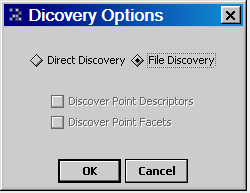
- In the File Chooser dialogue select your prepared CSV file. Press OK.
- The point definitions from the CSV file are imported into the discover (top) view pane. Use the standard Niagara procedure to add the points into the driver database. After several seconds, you should see that the driver starts to put the subscribed points into the refresh (CoV) mode and the point status will change from {stale} to {ok}. The speed of this process is about 3-4 points/second for C-Bus speed 9600 baud. So be patient.
Add data points using Point Discovery
Direct point discovery is another way how to import point definitions into the station database. To discover data points, follow these steps:
- Double click the C-Bus Device in the driver navigation tree and open the
SoftYon Point Manager. - Press the Discover button. In the Discovery Option dialogue select Direct Discovery. Optionally, you can import point descriptors and engineering units while discovering points. Or you can let the checkboxes unchecked and import these details later. Discovering without Descriptors and Facets speeds up the discovery process.
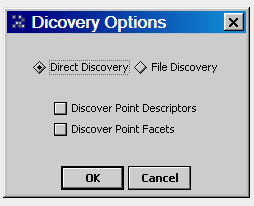
- Use standard Niagara procedure to add the discovered points into the driver database. Several seconds after inserting the points, you should see that the driver starts to put the points into the CoV mode and the point status will change from {stale} to {ok}. The speed of this process is about 3-4 points/second if the C-Bus speed is 9'600 baud. So be patient.
Note
Default point type mapping defines all input/output points as writable points and all virtual points as read-only points. If you plan virtual setpoints to be writable, you have to change the point type in the Add Dialog. You can not change the point type later without deleting the point first.
Point attributes integration
By the default datapoint definition, only attributes Point value, Point mode and InAlarm values are reported continuously. SoftYon C-Bus driver supports reading and writing of most common C-Bus Point Attributes. All other C-Bus point attributes are polled on demand. The driver provides methods for onetime reading and writing attributes and methods for attribute integration into the Niagara component model.
For the occasional attribute polling, the SoftYon driver has a built-in SoftYon Point Property Sheet as the default PxView on the C-Bus Control Point. It can be accessed by double-clicking the control point. The Point Property Sheet displays current values of all point attributes. If an attribute is writable, it can be adjusted and directly saved into the C-Bus controller. If an attribute is not defined on the particular control point type, the field editor will be empty.
If the attribute value needs to be displayed or modified in a custom PxView or an attribute value should be integrated into a Wire Sheet, the attribute object from the driver palette must be added as the control point extension. The property Refresh On Change must be changed to True for the attribute to be read from the controller when the point value changes. When the Refresh On Change parameter is set to False, the parameter value will be read-only during the initialization of the driver.