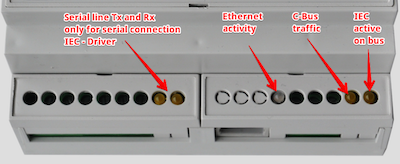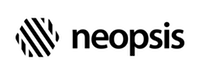C-Bus Connectivity Kit
Basic Setup
Setup Network
Depending on the type of communication mode between the IEC and the Niagara station use the following procedure to set up the driver network.
- Double click the folder Drivers.
- Click the button New. Depending on your IEC type select SoftYonTCPNetwork or SoftYonSerialNetwork. Choose 1 for the number of networks.
- (Optional) Rename the network in the New dialogue.
- Click OK to save the new network object.
In the folder Drivers, you should now see a network component with the name SoftYonTcpNetwork, SoftYonSerialNetwork or the name you have entered in step 3.
-
Double click the new network and modify properties in the dialogue:
- Serial number - this entry is optional and may help you later quickly identify the IEC when support will need to know the IEC serial number.
- Name - enter the name of the IEC device in the Niagara hierarchy tree.
- For Ethernet IEC - enter the IP address of the IEC in form
xxx.xxx.xxx.xxx:port - For Serial IEC - enter the COM port name of the serial port connected to the IEC. The COM port name must
be in uppercase, example
COM2. - C-Bus name - enter the name the IEC device should have on the C-Bus.
- C-Bus address - enter the C-Bus address of the IEC on your C-Bus. This address must be free on the bus.
- Enabled - let the IEC enabled.
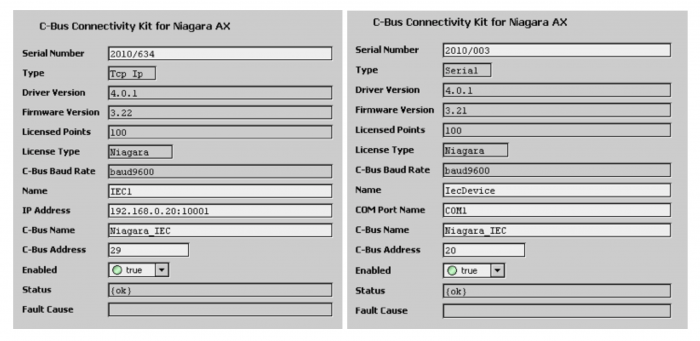
-
Click the Save button to save the settings. After a few seconds, you should see the network status {ok}. In case of successful communication, the driver will read some internal IEC properties such as firmware version, number of licensed points and the configured C-Bus baud rate.
Setup C-Bus Baud Rate
The factory setting for the IEC C-Bus baud rate is 9600 baud. To change the C-Bus speed:
- Navigate to the component
IECDevicelocated under the SoftYonNetwork. - To change the baud rate use the component action
Change C-Bus Baud Rate.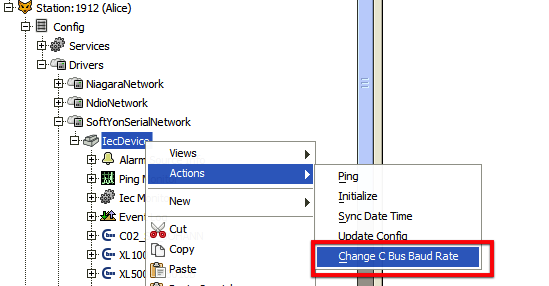
-
After the change either the IEC reset button must be pressed or the IEC power must power be switched off and on.

If the setup was successful, you should see the LED
IEC Active on C-Busblinking.