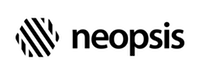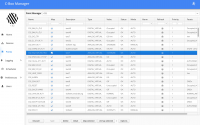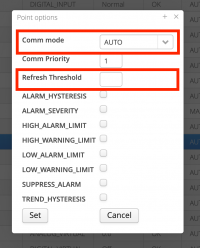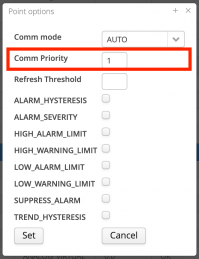C-Bus/BACnet Gateway CB-100
Point Manager
Point Manager is the management view used for the C-Bus data point commissioning. To open the Point Manager, go to the left-side menu Points. Use the points view to
- Discover the C-Bus controller data points and add them to the persisted database. Unlike the discovery process in the
Devicesview, the discovery in thePointsview searches for data point only in the selected controller. - Manage the data point mapping into the BACnet.
- Manage the point attributes mapping if you acivated it in the C-Bus preferences.
- Manage the C-Bus optimization.
- Live view basic C-Bus point values.
To start working with the Point Manager, you have to select a controller. All C-Bus controllers, you selected in the Device Manager for BACnet export, appear in the pulldown menu on the top of the Point Manager view.
To discover the controller's points, click on the Discover button. The discovery process can take a longer time, be patient. After the discovery finishes, the table shows all found data points of the controller with a subset of point attributes. Discovery process discovers:
- point name
- point descriptor
- point type
- point technical units for analogue points
- active/inactive texts for digital points
Points exported into BACnet have active checkbox in the column Map. By default, all discovered data points are initially selected for export into the BACnet. Select the data points you do not want to map to BACnet and click on the Unmap selected button. Similarly, you can add points to map to BACnet when clicking on the Map Selected button.
The gateway ignores points not marked for BACnet export, and that points do not count against the license. You can let unmapped points in the database, or you can physically delete these points. If you later need to add deleted points to the mapped point set, you have to repeat the discovery.
Save the changes with the Save button.
When changes are saved and the commissioning mode is disabled, the gateway will restart due to the configuration changes. To avoid unnecessary restarts of the gateway until you finish the gateway setup, you should let the commissioning mode active.
After you finish the setup, go to the Preferences -> Platform menu and disable the commissioning mode. The gateway main C-Bus polling loop starts to work, read the point data and export them into the BACnet. Some of the Point Manager columns show live point changes:
- Value - C-Bus current point value
- Status - status of the last point value request.
OK - the point value is correct
STALE - the point value read is pending
FAULT - error occured while reading the point value - Mode - C-Bus point operation mode
AUTO - the point value is controlled by the controller application
MANUAL - the point value is overridden - Alarm - C-Bus point alarm status. The bell icon indicates the active point alarm
- Refresh - C-Bus point communication mode. For more details see the next paragraph.
Point Communication Mode
After the first start, all data points are set into the refresh mode. In refresh mode, the C-Bus controller actively pushes changes of the C-Bus attributes Value, Alarm Status and Operating Mode to the gateway. The changes are immediately visible in the BACnet server. In combination with the COV subscription in the BACnet client, the value changes are propagated into the BACnet very quickly.
This mode is called Auto mode. However, if a data point generates too many value changes because of the too small Trend Hysteresis setting, the gateway switches the point communication mode to Polling. In the Polling mode, the gateway periodically polls for the data point values. In the Polling mode, the response times are not as short as in the Auto mode. The global limit at which a data point changes from Auto to Polling mode can be set under Preferences -> C-Bus -> Refresh Rate Threshold. The default is 10 messages per minute. You can also define this value individually per data point.
To change the data point Communication Mode and the point Refresh Rate Threshold, open the Point Manager, in the table, select the points you are going to update, and click on the Options button. In the popup window, update the value of the Communication Mode and the Refresh Rate Threshold and click on the Set button. Let the Refresh Threshold field empty to delete the individual point setting and make the global preferences setting valid. The point properties updates immediately, however, the changes are not written into the database. Click on the Save button to make the changes permanent.
You can check the point communication mode in the Point Manager table, column Refresh.
| Icon | Mode |
|---|---|
 |
Auto, the C-Bus controller refreshes the point value in the gateway automatically |
 |
Polling, the gateway polls periodically for the point value |
 |
Currently, the point processes the mode switch |
Point Communication Priority
In the Polling mode, the data point values are polled periodically. The length of the period depends on the number of data points in polling mode. However, not all C-Bus data points must be polled for the value as soon as possible. If you have data points where you do not have to query the values too often, you can set for these data points a higher number for the 'Communication Priority' property. Communication Priority is a number that says after how many polling loops the data point values are read. For example, if the number is 5, the point values are requested every fifth polling pass. This can significantly save the C-Bus traffic.
To change the Communication Priority, open the Point Manager, in the table, select the points you are going to update, and click on the Options button. In the popup window, update the value of the Comm Priority and click on the Set button. The communication priorîty is updated immediately, however, the changes are not written into the database. Click on the Save button to make the changes permanent.
Device Points
Additionally, to the C-Bus data points, the gateway provides BACnet Binary Value objects to monitor the status of the C-Bus controllers on the channel. The BACnet object ID is the C-Bus controller address, and the BACnet object name is the C-Bus controller name. In the Preferences -> C-Bus menu you can set a prefix extending the controller name. In the prefix, you can use the # character as the controller's address placeholder. Example
- controller C-Bus name =
C_HVAC_A - controller C-Bus address =
15 - prefix =
CTRL_#_ - BACnet name =
CTRL_15_C_HVAC_A
The Device point is the BACnet Binary Value object with values
- true: communication with the controller is OK
- false: connection with the controller has been lost. The reason can be for example a controller failure or the C-Bus wiring problem.